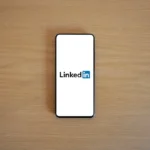Last month, I embarked on an enlightening journey to make my visual content more accessible using AI tools. As someone who constantly creates and shares visual media online, I felt a deep responsibility to ensure that my content was inclusive. Here’s a detailed account of how I leveraged AI to enhance the accessibility of my visual content, and how you can do the same.
Understanding the Need for Accessibility
The first step in my journey was understanding why accessibility is so crucial. Visual content is a powerful medium, but for individuals with visual impairments, it can be a barrier. By making my content accessible, I wasn’t just adhering to ethical standards but also broadening my audience. This realisation was the driving force behind my efforts.
Step 1: Choosing the Right AI Tools
To begin, I needed to choose the right AI tools for the job. After some research, I settled on a few key tools:
- Microsoft’s Seeing AI: This app is fantastic for providing detailed descriptions of images.
- Adobe Sensei: Integrated within Adobe Creative Cloud, it offers automatic tagging and smart cropping.
- Google’s Cloud Vision API: This tool excels in labelling and detecting objects within images.
Each of these tools has unique strengths, so I used them in tandem for the best results.
Step 2: Describing Images with AI
The first practical step was to use AI to generate descriptions for my images. I started with Microsoft’s Seeing AI. Here’s how I did it:
- Upload the Image: I opened the Seeing AI app on my smartphone and uploaded an image.
- Generate Description: The app automatically generated a detailed description of the image.
- Edit for Clarity: I reviewed the description and made necessary edits to ensure it was clear and concise.
For example, a photo of a sunset over a mountain was described as, “A vibrant sunset with hues of orange and pink, casting a warm glow over a rugged mountain range.” This description was far more descriptive than anything I could have written without the AI’s assistance.
Step 3: Smart Tagging and Labelling
Next, I used Adobe Sensei and Google’s Cloud Vision API to tag and label my images. Here’s how I did it:
- Adobe Sensei: Within Adobe Lightroom, I utilised Sensei to automatically tag my photos. The tool identified key elements like “beach,” “sunset,” and “mountain,” making it easier for users to find specific images through search.
- Google Cloud Vision API: I uploaded the images to Google’s Cloud Vision API, which provided comprehensive labels and even detected text within images.
These tags and labels not only improved the accessibility of my content but also boosted its SEO, making my content more discoverable.
Step 4: Enhancing Video Accessibility
For video content, I turned to AI-powered transcription and captioning tools. I found Rev and Otter.ai particularly useful:
- Upload the Video: I uploaded my video content to Rev, which generated accurate transcriptions.
- Edit and Sync Captions: After receiving the transcription, I edited it for accuracy and synced the captions with the video.
- Use Otter.ai for Live Captions: For live videos, Otter.ai provided real-time captions, which was a game-changer for my live streams.
These tools ensured that my video content was accessible to those with hearing impairments and non-native speakers.
Step 5: Testing Accessibility
It was critical to test the accessibility of my content to ensure it met the needs of my audience. I used WAVE (Web Accessibility Evaluation Tool) for this purpose. Here’s what I did:
- Run the Evaluation: I uploaded my webpage containing the visual content to WAVE.
- Analyse the Results: The tool highlighted areas of improvement, such as missing alt text or low contrast ratios.
- Implement Changes: I made necessary adjustments based on the feedback, ensuring that my content was fully accessible.
Bringing It All Together
This journey taught me invaluable lessons about the importance and impact of accessible content. By leveraging AI tools, I was able to generate detailed image descriptions, create smart tags, and enhance video accessibility. These steps not only made my content more inclusive but also improved its SEO and user engagement.
Accessibility is not just a checkbox; it’s an ongoing commitment to inclusivity. With AI tools at our disposal, making content accessible is more manageable than ever. I encourage you to explore these tools and take the first step towards a more inclusive digital presence. The world of accessible content is vibrant, and there’s room for everyone to contribute.